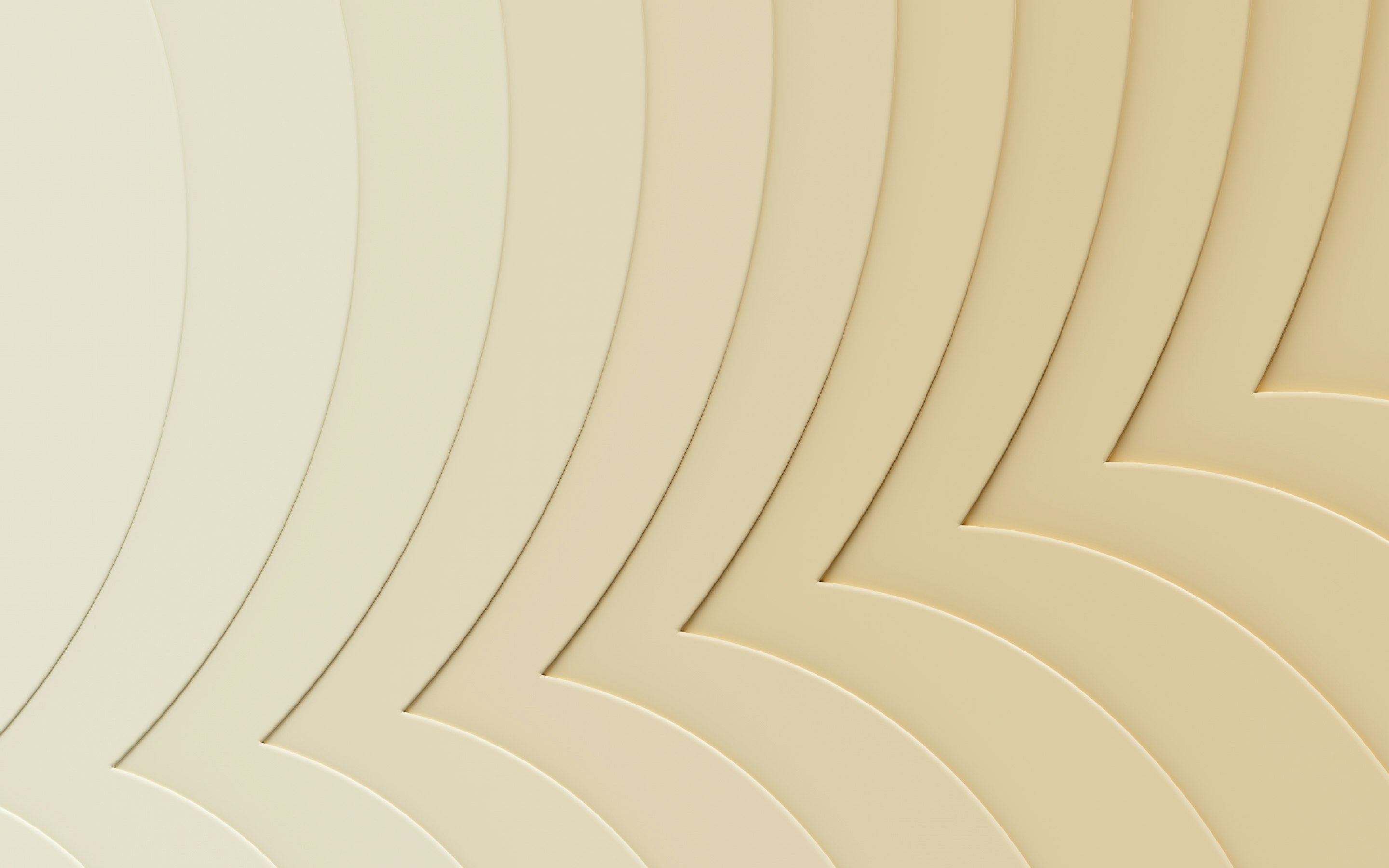Understanding the P60: A Complete Guide for UK Employers

If you employ staff through Pay As You Earn (PAYE), you have a legal requirement to give them a P60 at the end of each tax year. It’s an important part of your employer obligations. Miss the deadline, and you could be fined.
A P60 shows an employee’s total pay and deductions for the year, including tax, National Insurance, statutory payments, and more. HMRC expects it. Your employees rely on it. They’ll often need it for things like tax returns, mortgage applications, and benefit claims.
In this guide, we explain what a P60 is and what it includes. We also share who needs one, when you need to provide it, and how to handle it properly.
This article is accurate for the 25/26 tax year. Tax rules, deadlines, and payroll obligations can change. Always check the latest guidance from HMRC.
What is a P60
A P60 is an official end-of-year tax form that shows what you’ve paid an employee and what deductions were taken from their pay over the course of the tax year (6 April to 5 April).
It’s usually a PDF or printed document. While there may still be some employers that hand it out on paper, most now send it digitally through payroll software. Either way, it needs to include the right info and go to the right people on time.
A P60 shows:
- Total gross pay including statutory payments (before deductions)
- Income tax paid
- National Insurance contributions
- Student loan repayments (if applicable)
- Workplace pension contributions (if enrolled)
This form only covers the pay an employee received from your business. If they had more than one job or income during the year, those won’t show up on the P60 you give them.
Who needs a P60 form and why it matters
P60s are only for employees. That means anyone you’ve paid through PAYE and who’s still on your books by 5 April. If someone left before that, they don’t get a P60 (they should’ve got a P45 when they left). Contractors and freelancers don’t get a P60. They’re not on your payroll, so you’re not responsible for their tax. They send you invoices and handle their own income tax with HM Revenue and Customs ( HMRC)
P60s matter. Staff might need it to:
- do a self-assessment tax return
- apply for a mortgage or loan
- prove their income when claiming benefits
It’s also part of staying compliant with PAYE rules. If you miss a P60 or send out wrong info, HMRC could fine you. And your employee probably won’t be thrilled either.
When do employers need to issue a P60?
You’ve got until 31 May to give each employee their P60. That’s the deadline. It follows the end of the tax year on 5 April.
It doesn’t matter if you’ve got one employee or a hundred. If they’re still on your payroll at the end of the tax year, they need their P60 by the end of May. No exceptions. If you miss the deadline or don’t send one at all, HMRC may penalise you. It’s usually a £300 fine to start with. And then £60 for every day it’s late. This can add up fast.
That’s why most employers use payroll software to handle this. Good payroll software can manage the deadlines, pull the right data, and send everything out for you. Minus the spreadsheets, the stress, and a lot of room for error.
How to issue a P60 form
You can issue P60s manually, or you can do it through payroll software. Both are allowed. But one takes less than five minutes, and the other might take five days and still go wrong. If you want to save time, avoid mistakes, and stay compliant, issuing P60s through software is a great option. Here’s how both options work:
Option 1: Using payroll software (recommended)
Step 1: Finalise all payroll data for the tax year
Double-check that all pay runs are complete and accurate up to 5 April. Fix any errors, issue any final payslips, and confirm you include all adjustments (like bonuses or final payments).
Step 2: Generate P60s automatically through your payroll system
A modern payroll system should have a year-end section where you can create P60s with a few clicks. The system pulls the figures automatically, so there's no need for manual data entry.
Step 3: Distribute copies to employees (digital or printed) by 31 May
You can either email a PDF or make it available through an employee portal, depending on what your software supports. Just make sure each eligible employee has access to theirs no later than 31 May.
Step 4: Ensure copies are stored securely for at least 3 years
Your software should keep an archive. But it’s also a good idea to export and store backups. Keeping copies for at least three years is a minimum requirement in case HMRC ever asks to see them. It’s a good idea to keep them for longer.
Option 2: Manually generating a P60 (not ideal)
Step 1: Review and total gross pay, tax, and NI deductions for each employee
You’ll need to go back through the year and calculate:
- Total gross pay (before tax)
- Income tax deducted
- National Insurance contributions
- Student loan repayments (if any)
- Pension contributions (if applicable)
You must do this for every employee who was still on payroll as of 5 April.
Step 2: Download HMRC’s official P60 template or order blank forms
You can download the official P60 template as a PDF from or order pre-printed forms.
Step 3: Fill in each employee’s information manually
If you’re filling them in digitally, be careful not to change the layout. HMRC expects the format to stay exactly as-is. Also, be sure to double-check every figure for accuracy.
Step 4: Print and deliver to employees, and retain a copy for your records
You must give each employee a copy of their P60. You can print it and hand it to them, or you can send it digitally, but only if:
- The employee agrees to get it that way
- They can access it easily (no weird file types or blocked links)
- It’s clear, readable, and looks just like the official version
- They can download or print it if they need to
If you're not sure your setup ticks all those boxes, stick to paper. Note, if issuing P60s electronically, HMRC requires that the form includes the statement, ‘This is a printed copy of an eP60’.
Common P60 mistakes employers make
Most of the problems with P60s come down to timing, poor data, or confusion over who should get one. Here are the big ones to watch out for:
- Sending it late: You’ve got until 31 May. After that, you’re at risk of fines. This is true even if the rest of your payroll’s spot on.
- Using the wrong figures: If your payroll data isn’t up to date or you’ve missed something (like a bonus or final payment), the P60 will be wrong. That can cause problems for you and the employee, especially if they’re trying to file a tax return for that year.
- Sending it to the wrong person: Only employees still on payroll on 5 April get a P60. If someone left before then, they should’ve had a P45. Don’t send both.
- Not keeping a copy: As mentioned, there’s a requirement for you to keep a copy of each P60 for at least three years. If HMRC asks for it and you can’t produce it, you could be in trouble.
How payroll software can simplify P60s
You don’t need to be a payroll expert to get this right. Especially not if you’ve got the right payroll software. A good system can do a lot of the heavy lifting for you. Here’s what it can do:
Automatically calculates pay and deductions throughout the year
With payroll software, each pay run is recorded as it happens. That means your employee’s pay, tax, National Insurance, pension, and student loan details are always up to date. By the time April rolls around, the numbers are already there. It can make your year-end work a whole lot easier.
Automatically generates and distributes P60s on time
As soon as the tax year ends, your payroll system can create P60s for every eligible employee with just a few clicks. And because it’s built into your payroll process, it’ll remind you when it’s time to send them out. That means no missed deadlines and no potential for fines.
Reduces risk of errors and manual admin
Manual entry is where most mistakes happen. A single wrong figure can throw off the entire form. With software, the data is pulled straight from your payroll records. There's no need to retype anything. That can cut down on human error significantly and save you from double-handling the same info over and over.
Helps with HMRC compliance
A good payroll system doesn’t just take care of the forms. It helps you stay compliant. It uses HMRC-approved formats, follows the latest rules, and keeps records of everything you submit. If you ever get a query or need to prove something, your audit trail is already there.
Great for small teams with limited payroll expertise
Not every business has a dedicated payroll manager. And that’s fine. Good payroll software is built for people who aren’t experts. It guides you through what to do, flags issues early, and takes care of the paperwork in the background. So, even small teams can run payroll confidently, without worrying about missing something important.
Every tool your payroll depends on in one integrated system
If you want a faster, more accurate way to handle payroll and year-end forms like the P60, Rippling makes it simple.
Rippling’s payroll software automatically calculates pay and deductions, takes care of your tax filings, and generates P60s for all eligible employees at the end of the tax year. No fiddly templates, just accurate, HMRC-compliant forms delivered on time.
Employees can access their P60 directly through Rippling’s self-service portal. They log in, download it, and they’re all set.
You also get built-in compliance tracking, automated reminders, and a clear audit trail for every pay run. If HMRC ever comes knocking, you’ve got everything you need.
And because Rippling is more than just payroll, it doesn’t stop there. It’s part of a full HR and workforce platform that connects your Payroll, HR, IT, and Spend all in one place, built on a single source of truth. If an employee changes job title or salary, that update flows through to their payslip, P60, and employment records. And it does it all automatically.
With Rippling, everything's connected. So, you sort it once and it’s sorted everywhere.
P60 FAQs
P60 vs. P45 – what’s the difference?
A P60 is what you give to employees who are still on your payroll at the end of the tax year (5 April). It sums up everything they’ve earned and paid in tax, NI, and other deductions for that full year.
A P45 is for employees who leave before the end of the tax year. It only covers what they earned up to their leaving date. It includes their tax code and National Insurance number. You never issue both. It’s one or the other.
What happens if I miss the P60 deadline?
HMRC can fine you. As mentioned, it usually starts at £300, with extra charges of £60 for every day it’s late. Even if the figures are correct, sending it late still counts as non-compliance. You’re also likely to get complaints from employees. This is especially true if they need the form for things like tax credits or mortgage applications.
Can employees access their P60s online?
Yes. But only if your payroll setup allows for it. Some modern payroll software (like Rippling) has an employee self-service portal. Staff can log in and download their P60 at their convenience. That’s handy if they need it to check how much tax they paid, claim back overpaid tax, or update their personal tax account.
Still issuing paper P60 forms? You’ll need to make sure the employee has a secure way to access it. And that they actually receive it in the first place.
How long should I keep P60 records?
You need to keep a copy of each P60 for at least three years after the end of the relevant tax year. This is mainly for audit purposes. HMRC might ask for them if there’s ever a compliance check. It also helps if an employee queries their taxable benefits or asks for help to understand their tax code from a previous year.
Keeping records longer than 3 years isn’t a bad idea. It can be helpful if an employee ever questions their pay, needs proof for a tax issue, or wants to claim back overpaid tax from a previous year.
Do I need to tell HMRC when I’ve finished payroll for the year?
Yes. You need to submit a final FPS or EPS and tick the 'Final Submission for the Year' indicator. This tells HMRC that your payroll for the year is complete. It’s a key part of year-end processing and helps make sure your P60s are accepted without issues. You can check the latest steps here.
This blog is based on information available to Rippling as of May 13, 2025.
Disclaimer: Rippling and its affiliates do not provide tax, accounting, or legal advice. This material has been prepared for informational purposes only, and is not intended to provide or be relied on for tax, accounting, or legal advice. You should consult your own tax, accounting, and legal advisors before engaging in any related activities or transactions.