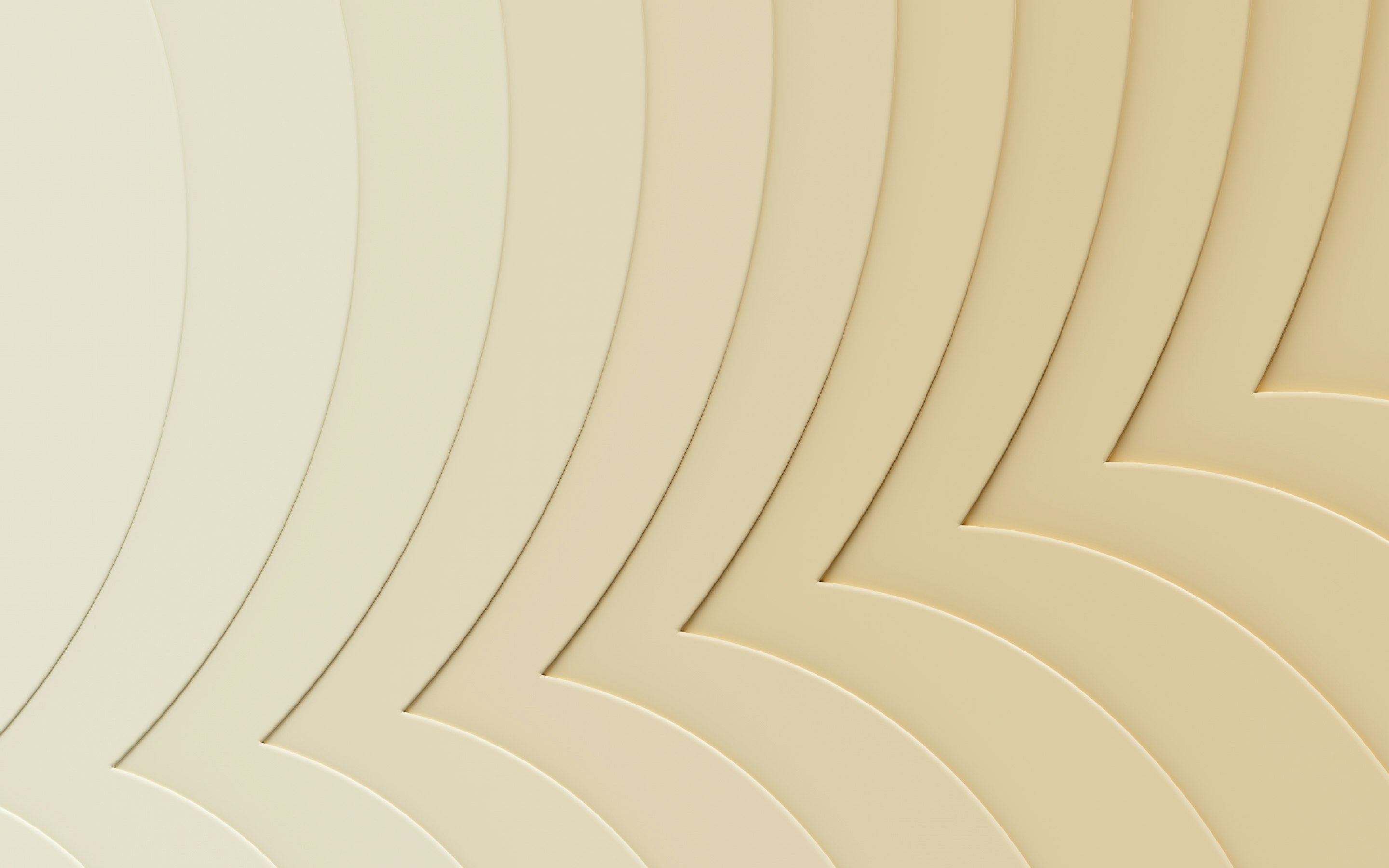Pay As You Earn (PAYE) explained: Tax, NI, and payroll
Hiring your first employee? Then you’ll need to get your head around PAYE. Because if you don’t, His Majesty's Revenue and Customs (HMRC) may come knocking.
PAYE stands for Pay As You Earn. It’s the system UK businesses use to pay income tax and National Insurance (NI) on behalf of their employees.
In this article, we explain how the PAYE system works, what you need to deduct, and how to set it all up properly from day one. It also covers what to do every pay period, and how to avoid falling behind on reports or payments.
Everything in this article is accurate as of April 2025. Tax rules change, though. So, always check HMRC’s latest guidance before you act.
What is PAYE and how does it work?
PAYE stands for Pay As You Earn. It’s how most employees in the UK pay their tax.
Employees don’t sort out their tax themselves. As the employer, you do it for them. You take tax and National Insurance out of their wages every time you run payroll. Then you send it straight to HM Revenue and Customs.
This is called the PAYE system. It’s how the government collects income tax and NI from workers throughout the tax year.
Here’s what it looks like from your side:
- You calculate what the employee earns.
- You work out what you need to take off (tax, NI, and anything else).
- You pay them the rest.
- You send the deducted money to HMRC.
Even the slightest error can have massive consequences. For instance, the employee might owe tax, miss out on a tax refund, or have the wrong amount deducted. That could come back to you later, through a phone call, a complaint, or even a fine.The easiest way to stay on top of PAYE is to use a good payroll software tailored to UK laws. It can take care of the numbers, track what you’ve paid and file reports on time. This means you're not stuck trying to sort things out manually and running the risk of errors.
What do employers need to deduct under PAYE?
When you run payroll, you’re doing a lot more than just paying wages. You also need to deduct tax and a few other things before the money hits the employee’s account. What you take off depends on the employee’s pay, age, and circumstances. Here’s what you’ll usually be dealing with:
Income tax
Most employees in the UK pay income tax through PAYE. That means you take it out of their wages before they get paid.
We say 'most' because there are people who don’t earn enough to be taxed. If they’re under the personal allowance (currently £12,570 a year), you don't deduct income tax from their wages. But if they go over that, even by a little, you’ll need to start deducting tax.
How much you take off depends on what they earn and what their tax code is. The higher their pay, the more tax they’ll pay. Tax rates range from 20% to 45%, but not all employees’ income gets taxed at the same rate. Just the top bits.
You can work out the exact amount using the official income tax bands set by HMRC. These can change every tax year, so make sure you’re using the latest figures.
National insurance (NI)
As the employer, it’s also your job to deduct National Insurance contributions (NICs) from your employee’s pay each month, and to pay your own share on top.
Here’s how it works in the 2025–26 tax year:
- If your employee earns more than £1,048 a month (or £242 a week), you need to deduct NICs from their wages. That’s the employee’s share.
- If they earn more than £417 a month (or £96 a week), you also need to pay employer NICs on their wages. This comes out of your pocket, not theirs.
You handle both parts through payroll. The employee’s NICs come out of their wages before payday. Your NICs get calculated at the same time and paid to HMRC along with everything else.
There are a couple of exceptions:
- If the employee is over State Pension age (currently 66), you don’t deduct NICs from their wages. But you still have to pay your 15% share.
- If they’re under 21, or an apprentice under 25, you might pay a reduced employer rate (or none at all). This comes down to their NI category.
Modern UK payroll software should handle all this automatically once you’ve entered the right details.
Student loans and pension contributions
If your employee has a student loan, you might need to take student loan repayments out of their wages. This depends on how much they earn and which loan plan they’re on. For example, Plan 1, Plan 2, Plan 4, or the Postgraduate Loan.
As a rough guide for the 2025–26 tax year:
- Plan 2 repayments start when an employee earns £2,274 or more a month (before tax)
- Postgraduate Loan repayments start when an employee earns at £1,750 or more a month
Once they pass the threshold associated with their loan plan, you take 9% (or 6% for postgraduate loans) off the amount over the limit, not their whole pay.
You’ll usually get told to start deducting by HMRC, through a notice (like an SL1). If the employee ticks the student loan box on their starter form, don’t start deductions straight away. Wait for official confirmation. If in doubt, don’t guess. It’s better to hold off than deduct the wrong amount.
If an employee is in a workplace pension scheme, you’ll also need to deduct pension contributions. In most cases, employees pay around 5%, and you pay at least 3% on top. Again, it only kicks in once they earn enough (usually around £520 a month or more).
Your payroll software should handle this automatically once the employee’s details are in.
How to calculate Pay As You Earn tax
Even if you have payroll software that can do the sums for you, it's helpful to understand how to calculate PAYE. This is especially true if you ever need to check a payslip or explain something to your team. Here’s a step-by-step guide:
Start with gross pay
Start with the employee’s gross pay. That’s their full wages before you deduct anything. You need to look at how much they’ve earned during the pay period (weekly or monthly) and in the current tax year so far. You also need to know their employment status, whether they’ve hit the lower earnings limit, and if they’ve earned any bonuses or overtime.
Everything else, like tax, NICs, student loan deductions, gets calculated based on this figure. If the gross pay is wrong, the rest will be too.
Example: Let’s say your employee earns £3,000 a month in gross pay.
Apply the employee’s tax code
Next, apply their tax code. This tells you how much of their income is tax free, and what to tax above that. Their code will also tell you what tax rate to use. For example, if they’re on the standard 20% or something higher. HMRC works out this code based on things like their personal allowance, previous jobs, or other income.
You can usually find the code on the employee’s P45 or starter form. But if there’s been a change, like they’ve had another job, claimed benefits, or updated their personal tax account, HMRC will send you the new tax code directly. This might come as a coding notice or show up in your payroll software.
Example: Their tax code is 1257L. This means they’ll get £1,047 tax-free each month (that’s £12,570 per year). So, from that £3,000 monthly gross pay, £1,953 is taxable. At 20%, the tax on that is £390.60.
Work out NI contributions
Next, you calculate NICs. These are based on the employee’s gross pay, and if they’ve passed the NIC threshold.
As mentioned, as of April 2025, employees start to pay National Insurance once they earn over £1,048 a month. You, as the employer, start paying your share once they earn over £417 a month.
Most employees pay NICs at 8%, and then 2% above a certain limit. But it varies depending on their age, category, and how much they earn.
Example:
Employee NICs:
- £3,000 – £1,048 = £1,952
- 8% of £1,952 = £156.16 deducted from their wages
Employer NICs:
- £3,000 – £417 = £2,583
- 15% of £2,583 = £387.45 paid by you (not taken from their pay)
Add other deductions (e.g. student loan, pension)
Finally, apply any other deductions. These are often based on thresholds, too. And, as discussed, they can change each current tax year, so keep an eye out for updates.
If the employee has a student loan, check which plan they’re on and how much they earn. Only deduct student loan repayments once they pass the threshold for their plan. If they’re enrolled in a workplace pension, deduct their share (usually around 5%). And remember to add your employer contribution on top.
Once you’ve worked through all that, you’ll know what to pay them, and what to send to HMRC.
Example: If the employee is on Plan 2 for student loans (starts at £2,372/month):
£3,000 – £2,372 = £628
9% of £628 = £56.52 student loan repayment
If they’re enrolled in a workplace pension:
Workplace pension contributions are usually based on qualifying earnings, not total pay. For 2025–26, that means anything they earn between £520 and £4,189 a month.
- In this case, they earn £3,000. So, their qualifying earnings = £3,000 – £520 = £2,480
- 5% of £2,480 = £124 (this gets deducted from their wages)
- 3% of £2,480 = £74.40 (this is your employer contribution)
So, even though their full salary is £3,000, pension contributions are calculated based on £2,480.
Determine the total
The last step is to add all the deductions together and take them off the employee’s gross pay. What’s left is their take-home pay.
Example: From a £3,000 gross monthly salary, here’s what comes off:
- £390.60 income tax
- £156.16 employee National Insurance
- £56.52 student loan repayment (Plan 2)
- £124 employee pension contribution
That’s a total of £727.28 in deductions.
So the employee takes home: £3,000 – £727.28 = £2,272.72
And here’s what you, the employer, pay on top:
- £387.45 employer National Insurance
- £74.40 employer pension contribution
These don’t come out of the employee’s pay. They’re your costs, on top of wages.
How to set up PAYE for your business
If you’re hiring someone for the first time, you need to get PAYE sorted before payday. Here’s how to get things set up properly from the get-go:
Register as an employer with HMRC
Before you can pay anyone, you need to let HMRC know you’re an employer. You can register online, and it’s free. It usually takes about five working days to get your employer PAYE details. So, don’t leave it to the last minute. You’ll need these details to run payroll and send reports.
You should register before the first payday. But not more than two months early, or it can cause issues.
Get your PAYE reference number
Once you’ve completed your registration, HMRC will send you a PAYE reference number. This is a unique ID for your business. It's what you'll use when submitting payroll reports and dealing with HMRC.
You’ll also get an Accounts Office reference. That one’s for paying tax and NI. Keep both safe, as you’ll need them often.
Whatever you do, don’t start paying employees until you’ve got these numbers. Because without them, you can’t legally run payroll, submit reports, or pay HMRC.
Choose payroll software that supports PAYE and RTI
Your best option is to run payroll using software that works with HMRC’s systems. It must support Real Time Information (RTI). This is how you report pay and deductions every time you pay someone.
Some very small businesses try to do PAYE manually. They do this by working out tax and NI on paper or in a spreadsheet. The thing is, though, that you still need to file reports to HMRC digitally. So, unless you’re a payroll expert with loads of free time, it’s just not worth the hassle.
The best payroll software calculates how much tax to deduct, tracks NI, takes care of student loans, and creates payslips. And does it all automatically.
Collect employee information and tax codes
Before you can pay anyone, you need a few key details. That includes their:
- Full name and address
- National Insurance number
- Start date and pay details
- Tax code (from a P45 or new starter form)
Don’t have their tax code yet? Use an emergency code, usually 1257L W1 or M1, until HMRC gives you the correct one. It gives the employee the basic tax-free allowance. But it can mean they pay more tax until their real code comes through. Once you apply their correct code, you can refund any overpaid tax. This can happen automatically with the right payroll software.
Set up your payroll system and payslips
Once you have your software and employee info sorted, it's time to set up your payroll calendar. You might set this to weekly, fortnightly, or monthly, for example. Add each employee and enter their details.
When you run payroll, the system will then be able to work out tax, NICs, and other deductions. It will also be able to generate a payslip.
Good payroll software will also submit your FPS (Full Payment Submission) to HMRC at the same time.
What to report to HMRC and when
You have to keep HMRC in the loop every time you pay someone. That’s where RTI comes into the picture.
RTI is how you tell HMRC about your payroll in real time, every single pay run. You do this by sending two main types of reports:
Full Payment Submission (FPS)
This is the main one. You send an FPS every time you pay your employees. It shows:
- how much you paid each person
- how much tax and National Insurance you deducted
- how much you owe as the employer
Most payroll software sends this off to HMRC automatically as soon as you finalise payroll. It needs to be sent on or before payday. Otherwise, you could get hit with a penalty.
Employer Payment Summary (EPS)
You send an EPS if you’ve got nothing to report on a pay run. Or if you’re claiming things like statutory pay or small employer relief. It helps HMRC adjust your bill if needed.
Unlike the FPS, you don’t send this every time. You only send it when it applies. You’ll usually send it by the 19th of the following month.
Payment deadlines and penalties
HMRC expects to be paid by the 22nd of the month (or the 19th if you’re paying by post). This includes everything you owe: tax, employee NICs, employer NICs, and anything else you’ve deducted through PAYE.
If you’re a smaller employer and pay quarterly, your deadlines are:
- 19th of July, October, January, and April if you pay by post
- 22nd of those months, if you pay electronically
If you miss a deadline or forget to file, they might charge you interest and a penalty. And they won’t always give you a heads-up first. So it’s best to stay on top of your reporting and payments.
The easiest way to avoid mistakes? Let your payroll software do the heavy lifting. Most modern tools can calculate, submit, and remind you about upcoming deadlines. And this is way easier than having to keep it all in your head.
Tips to run PAYE smoothly
PAYE isn’t something you want to wing as you go. A few easy habits can help you stay on track, avoid fines, and keep things running like clockwork:
- Double check employee info and tax codes: A wrong tax code or missing NI number can throw the whole payroll off. Always check new starter forms carefully. And make sure you’ve got the latest coding notices from HMRC.
- Keep clear records of pay and deductions: You need to keep payroll records for at least three years. That includes payslips, RTI reports, and how you worked out tax and NICs. If HMRC ever asks, you’ll need to show your working.
- Use HMRC-recognised payroll software: Don’t cut corners here. Make sure your payroll software is approved by HMRC and supports RTI. That way, it’ll send reports automatically and help you avoid unnecessary mistakes.
- Automate tasks to reduce admin and errors: The more manual your setup, the more chances for things to go wrong. Use your software to schedule reminders, generate payslips, and auto-calculate deductions. It saves time and makes payday a lot less stressful.
Payroll software that handles PAYE for you
Trying to keep PAYE compliant on your own? It’s a lot. This is especially true when you’ve got a growing business and more than just payroll to worry about. That’s where Rippling comes in.
Rippling’s UK-specific payroll software takes care of everything PAYE-related for you. It calculates the right tax and NICs, generates payslips, and submits your FPS and EPS reports to HMRC automatically. This means no guesswork and no delays. Just accurate, on-time reporting, every time you run payroll.
But it’s not just payroll.
Rippling is an all-in-one HR and workforce management platform that connects HR, Payroll, IT, and Spend in one system. And it's all built on a single source of truth. So, when someone joins, leaves, or changes hours, everything updates across the system without you lifting a finger.
You can automate the entire employee lifecycle, from onboarding and issuing contracts, to setting up benefits and running payroll. And you can do it all without having to jump between systems or chase paper trails.
In short, it takes the heavy lifting out of PAYE and managing your workforce, giving you time back to run your business.
Pay As You Earn FAQs
How much is PAYE tax in the UK?
PAYE tax isn’t a fixed percentage. It depends on the employee’s earnings, their tax code, and how much they’ve already earned in the tax year.
For most people, the first £12,570 of taxable income is tax-free (this is called the personal allowance). After that, income is taxed in bands:
- 20% on income between £12,571 and £50,270
- 40% on income between £50,271 and £125,140
- 45% on anything over £125,140
These rates apply to only income. Not things like dividends or capital gains. PAYE takes this into account every time you run payroll. So, employees are taxed in the same month they’re paid, instead of in bulk at the end of the year.
This system means that, for most people, the correct amount of tax gets deducted throughout the year. So, they don’t need to submit a tax return, unless they have other income or paid too much tax in the previous tax year.
What is a PAYE number in the UK?
Your PAYE number is a unique reference HMRC gives you when you register as an employer. It’s what links your business to your payroll records and lets you report employee pay and tax correctly. You’ll need this number to run payroll, file reports, and pay tax for every employee.
What salary is 40% tax in the UK?
In the current tax year, employees start paying 40% tax on the part of their income that goes over £50,270. It’s not their whole salary. Just the bit above that threshold. The rest is taxed at the basic rate (usually 20%). So if someone earns £60,000, only £9,730 is taxed at 40%. The PAYE system calculates this each time you run payroll, based on the employee's earnings in that pay period.
What if I make a mistake on a PAYE submission?
Mistakes happen, and HMRC knows that. Submit the wrong figures in your FPS? You can usually correct it in your next submission, especially if it’s in the same month. But if the mistake means an employee’s paid too much tax, you'll probably want to fix it sooner.
Good payroll software can help you adjust the record and make sure you report the correct amount next time. If the error affects previous tax year data, you may need to submit a corrected return or speak to HMRC directly.
How much are National Insurance contributions?
It depends on the employee’s gross pay. For the 2025–26 tax year, employees start to pay NICs once they earn more than £1,048 a month. Most pay 8% on earnings above that threshold and 2% above the upper limit. As the employer, you’ll also pay 15% on anything above £417 a month. These rates can vary depending on the employee’s age and NI category.
This blog is based on information available to Rippling as of ___PUBLISH DATE___.
Disclaimer: Rippling and its affiliates do not provide tax, accounting, or legal advice. This material has been prepared for informational purposes only, and is not intended to provide or be relied on for tax, accounting, or legal advice. You should consult your own tax, accounting, and legal advisors before engaging in any related activities or transactions.